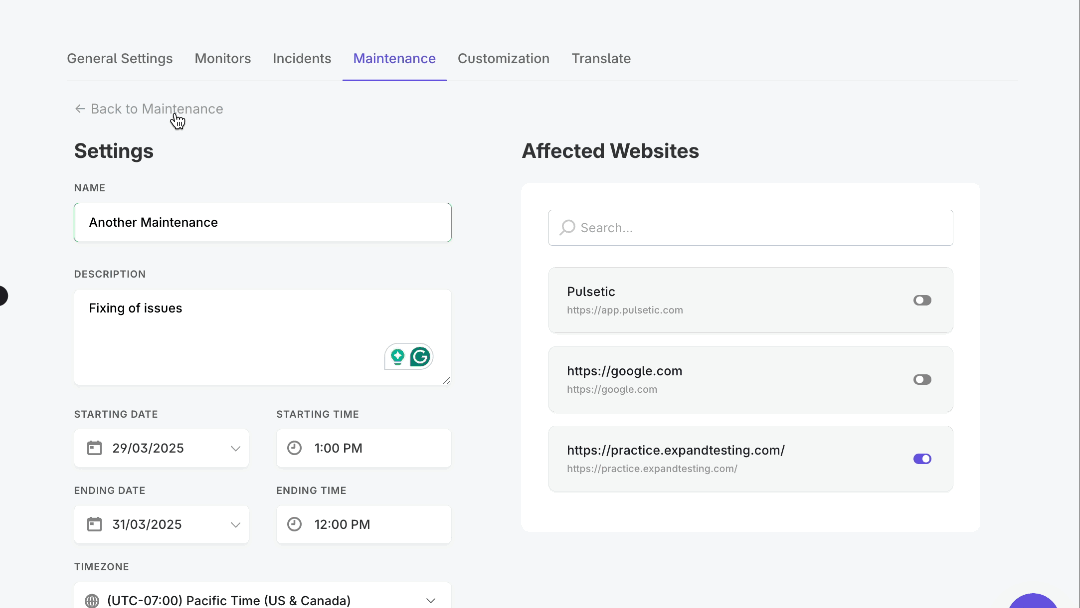Schedule Maintenance
Maintenance periods allow you to temporarily pause monitors without affecting uptime statistics. You can also display maintenance notices on your status page, keeping your users informed of planned downtime.
Step-by-Step Tutorial
Step 1: Schedule Maintenance
- Navigate to the Status Pages section.
- Select the status page where you want to schedule maintenance and tap on the name.
- Alternatively, select the three dots (···) next to the Public Link information of the status page you want to update.
Choose Maintenance in the options.

Maintenance option
Step 2: Configure Maintenance Settings
- In the Settings section, configure the following:
- Name: A descriptive name for the maintenance period.
- Description: A detailed explanation of the maintenance.
- Starting Date and Starting Time: The date and time when the maintenance will begin.
- Ending Date and Ending Time: The date and time when the maintenance will end.
- Timezone: Select the appropriate timezone.
- Recurring Maintenance Mode: Configure whether this is a recurring maintenance event.
- Hide from Past Events: Choose to hide this maintenance from the list of past events.
In the Affected Websites section, toggle the monitors that will be affected.

Maintenance Settings
Step 3: Verify Maintenance Schedule
- The Maintenance section on your status page will be updated, showing the scheduled maintenance.
- Tap on the public link of your status page to confirm the maintenance notice is displayed.