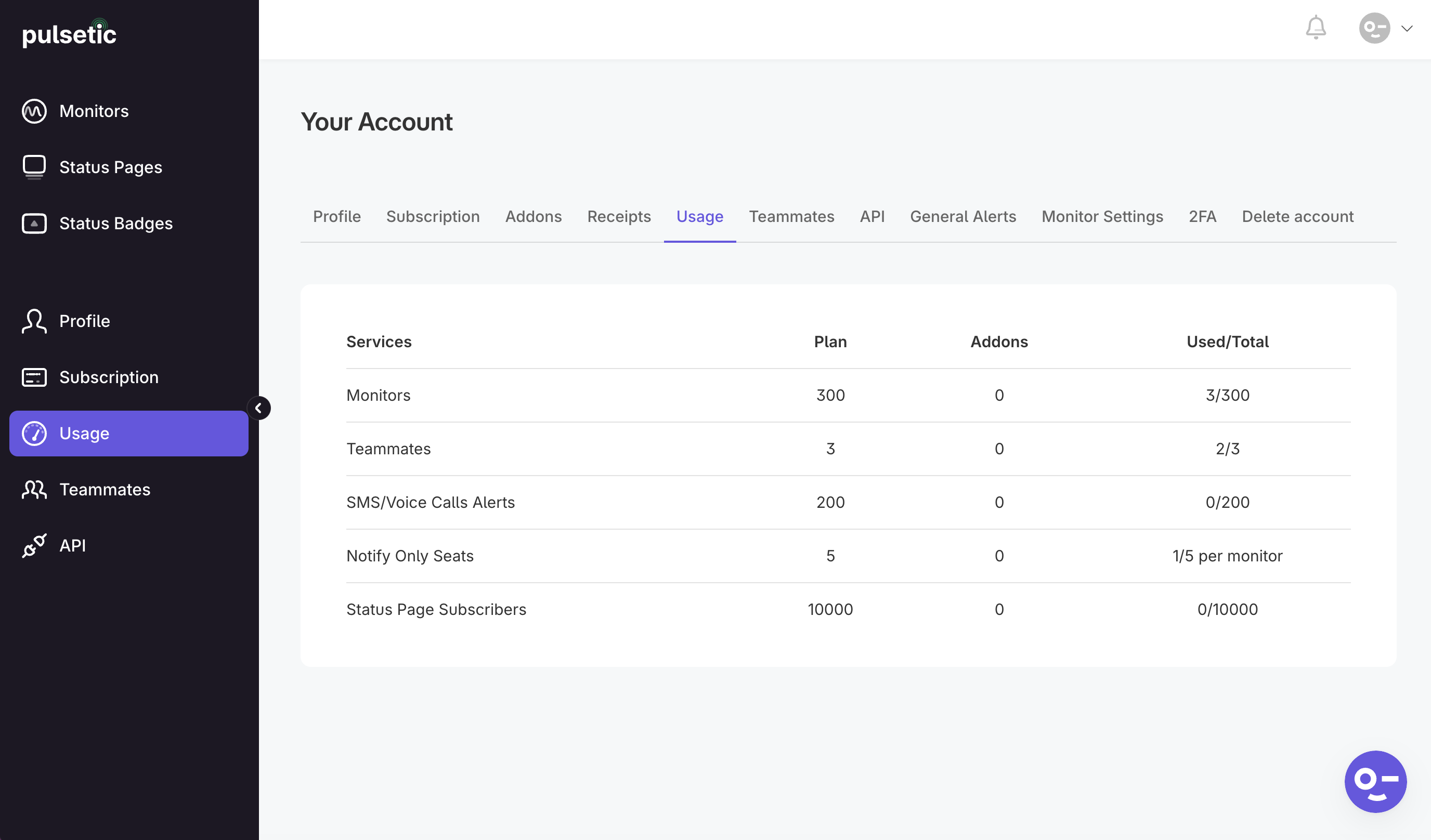Usage
The Usage screen in Pulsetic provides a transparent overview of your current resource consumption against your subscribed plan limits. This page helps you understand how you're utilizing Pulsetic's features and services, ensuring you stay within your plan's boundaries.
What the Usage Screen Do for You
The Usage screen shows you exactly how you're using Pulsetic in real-time. You can see all your active monitors and adjust them as your needs change, adding new ones or removing ones you don't need anymore.
It keeps track of how many team members are using your account, so you'll know if you're still on the right plan. For paid features like text messages or phone call alerts, it shows your current usage to help prevent unexpected costs.
You can also see how many people follow your status pages. Everything is displayed clearly so you always understand your usage. By checking this screen regularly, you stay in control of your account and can make changes when necessary.
This tool helps you:
✓Stay within your plan limits
✓Know when to upgrade or adjust
✓Avoid surprise charges
✓Manage your whole account in one place
What You'll See on the Usage Screen
The Usage screen presents a clear breakdown of your resource usage, displayed as "Used / Total" values for each service. Here's a breakdown of the information typically provided:
- Monitors: Shows the number of monitors you're using compared to your plan's limit.
- Teammates: Shows the number of team members using your account.
- SMS/Voice Calls Alerts: Shows how many alerts you've used.
- Notify Only Seats: Shows how many notify only seats are used.
- Status Page Subscribers: Shows how many subscribers your status pages have.