How to Monitor Password-Protected Pages
Password-protected pages are vital for security, but what happens when they go down? This guide helps you monitor these pages, ensuring they’re always accessible.
The Step-by-Step Process
Step 1: Set Up General Settings
- Enter the protected page's address (e.g.,
example.com/protected)into the URL field. - Give your monitoring task a clear name, like "Protected Page," in the Name field.
- Choose how often you want the tool to check the page (e.g., every 5 minutes) and set that in the Check Frequency field.
Step 2: Configure the Request and Response Settings
- Set the Request Type to “HTTP” and the HTTP Method to “POST.”
- In the Body section, use
x-www-form-urlencodedformat and add your credentials as key-value pairs. For example:username=practice&password=SuperSecretPassword!. - In the Headers section, add
Content-Type: application/x-www-form-urlencoded. - In the Response Text field, add a text string that confirms successful login. For example, if login success leads to "Welcome, testuser," add "Welcome, testuser." Optionally, in the Headers section, check for a
Set-Cookieheader to confirm a session cookie was set.
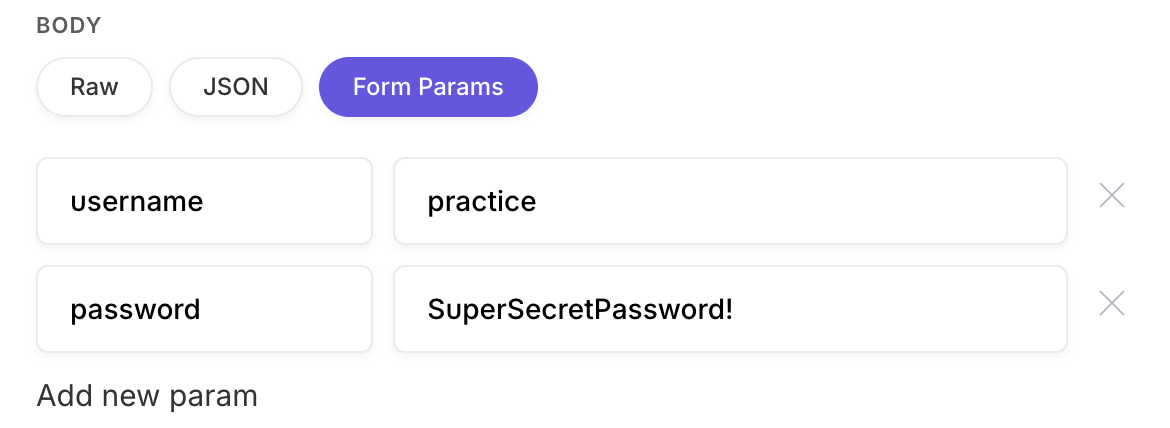
Important:
Replace practice and SuperSecretPassword! with your actual test credentials.
Step 3: Verify the Protected Page
- In the Response Text field, add a string that's always present on the protected page when it's working. For example, if the protected page always says "Authorized Access," add
Authorized Access.
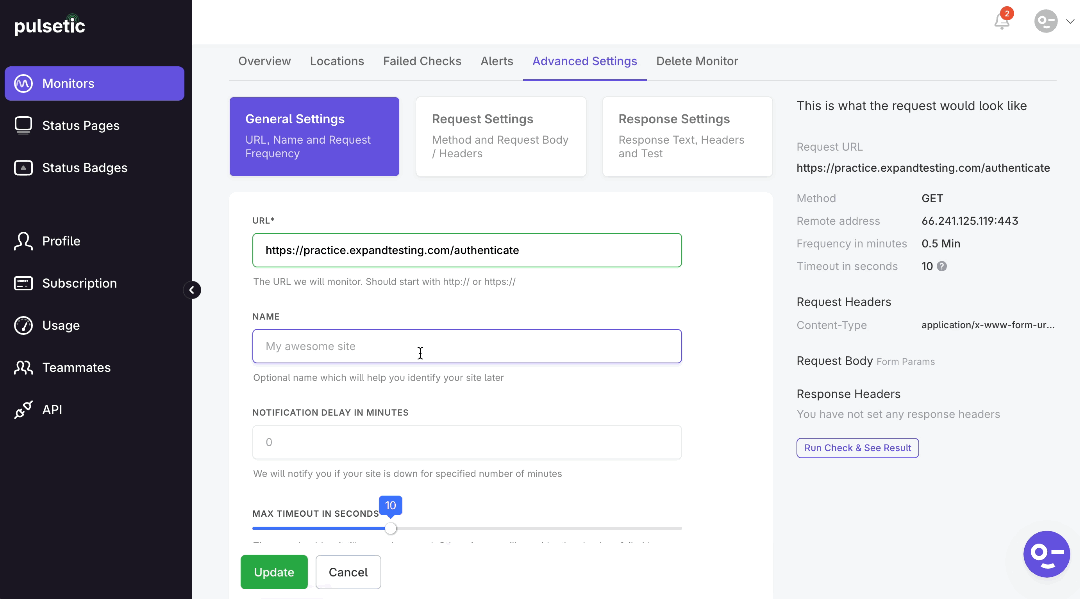
Step 4: Monitor and Troubleshoot
- Your tool will now run checks at the specified frequency. View the results in your monitoring tool's dashboard.
- If a check fails, examine the logs in the Failed Checks section.
- You may edit the settings and add alerts, too.
