Subscribe to Updates
Pulsetic's Subscribe to Updates feature is a valuable tool for keeping your users informed about the status of your services. By enabling this option on your status page, visitors can easily subscribe to receive email notifications whenever you publish a new incident or update. This tutorial will guide you through setting up and using this essential communication feature.
How to Subscribe to Updates
Step 1: Enabling "Subscribe to Updates"
- Log in to your Pulsetic dashboard and navigate to the Status Pages.
- Select the status page you want to configure, and select Settings.
- In the General Settings tab, find the Subscribe to updates option.
- Check the box next to this option to enable it.
- Make sure to hit the Update button at the bottom of the page to apply your changes.
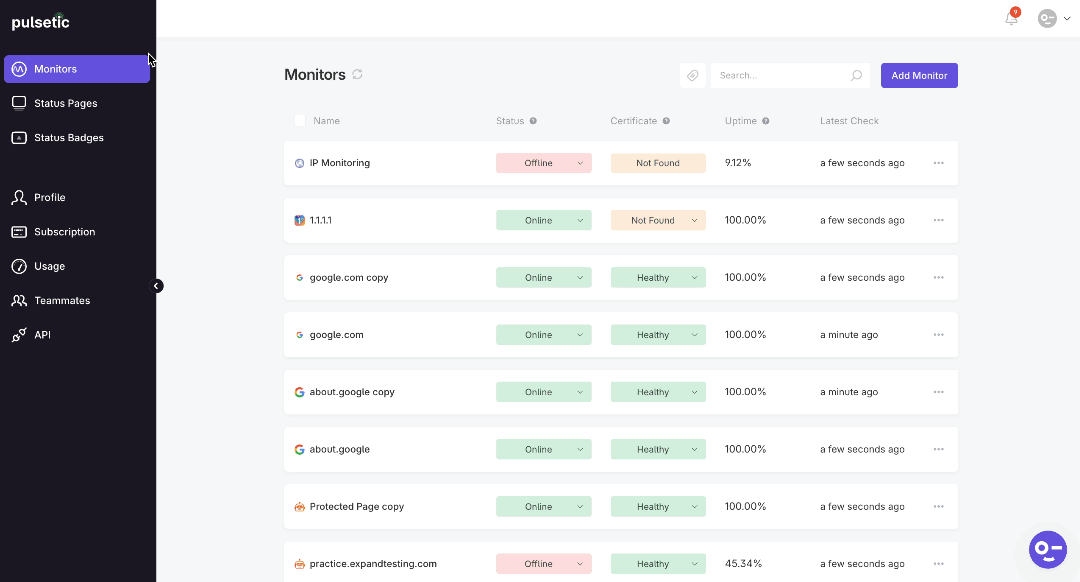
Step 2: Using the Get Updates Button
- Your visitors will navigate to your public Pulsetic status page URL.
- They will see a Get updates button prominently displayed at the top of the page.
- Visitors should click on the Get Updates button.
- A small pop-up will appear, prompting them. They need to type their valid email address into the provided field.
- After entering their email, they should click the Submit button.
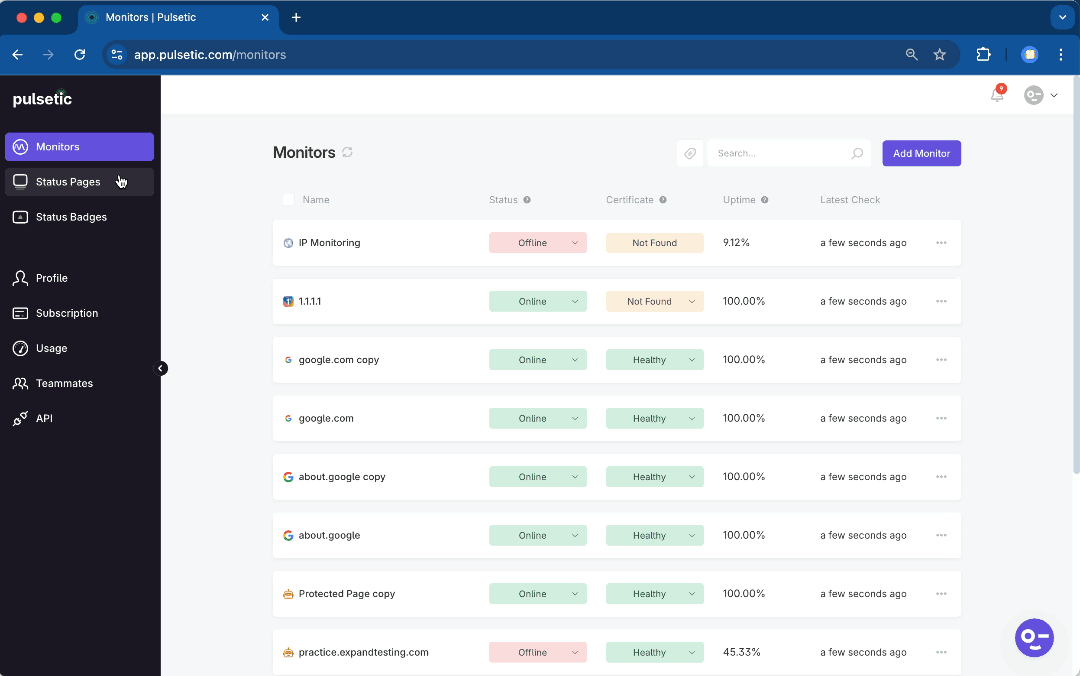
Note:
To complete their subscription, they have to verify their email.

That's it! The visitor has now subscribed to receive email notifications for all future incidents and updates published on your status page.
