Monitor Settings (General)
Pulsetic's Monitor Settings feature offers a centralized way to manage core configurations that apply universally to all your monitors, both existing and new. Instead of individually setting up parameters like check frequency or alert thresholds for each monitor, you can define your preferred defaults here, ensuring consistency and saving valuable setup time. This tutorial will guide you through accessing and utilizing this efficient functionality.
Steps to Configure Default Monitor Settings
- Log in to your Pulsetic dashboard. Then, select Profile located in the left-hand menu.
- Within the Profile settings, look for and select the Monitor Settings.
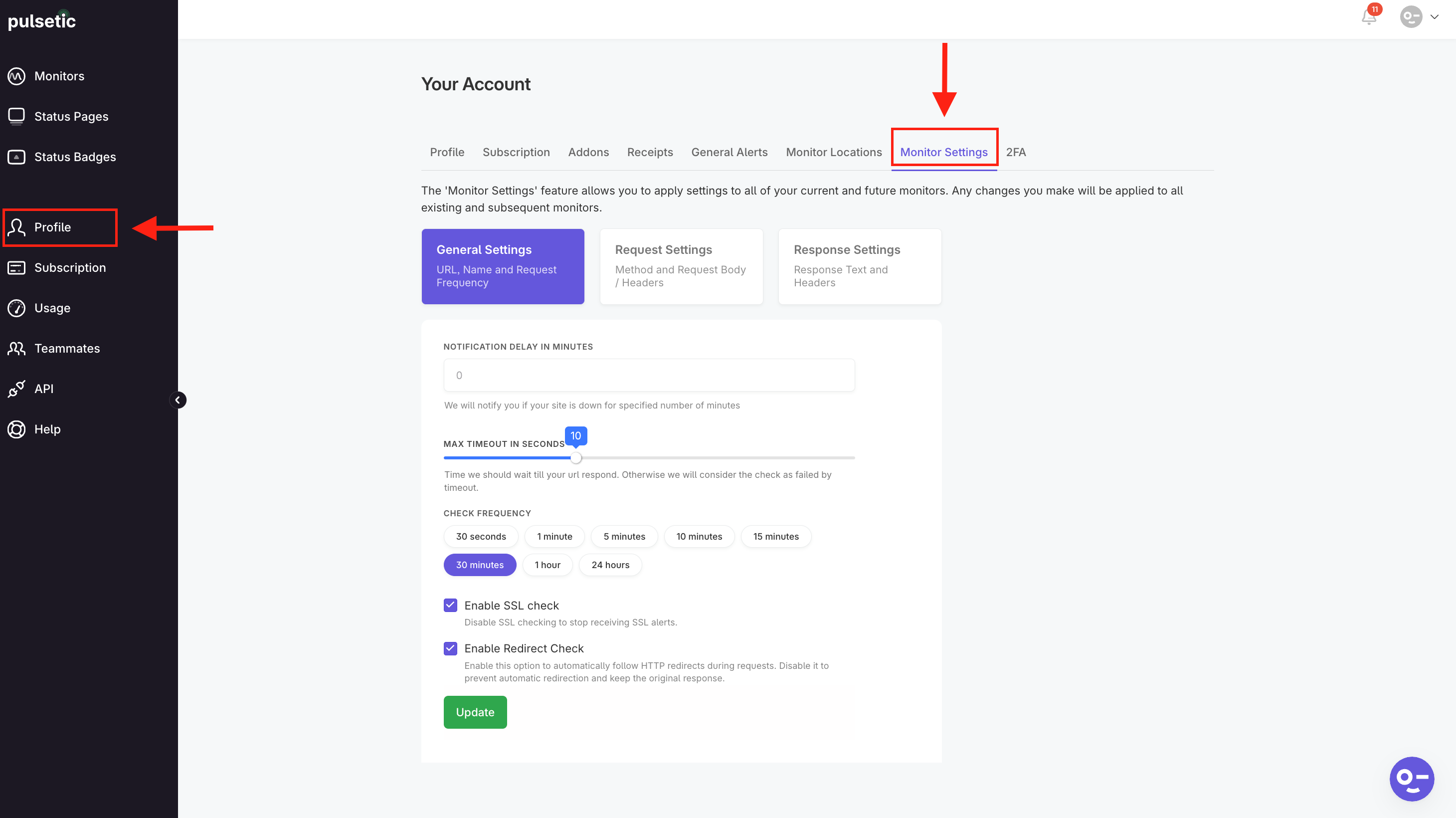
- Configure these settings just like in each monitor's Advanced Settings.
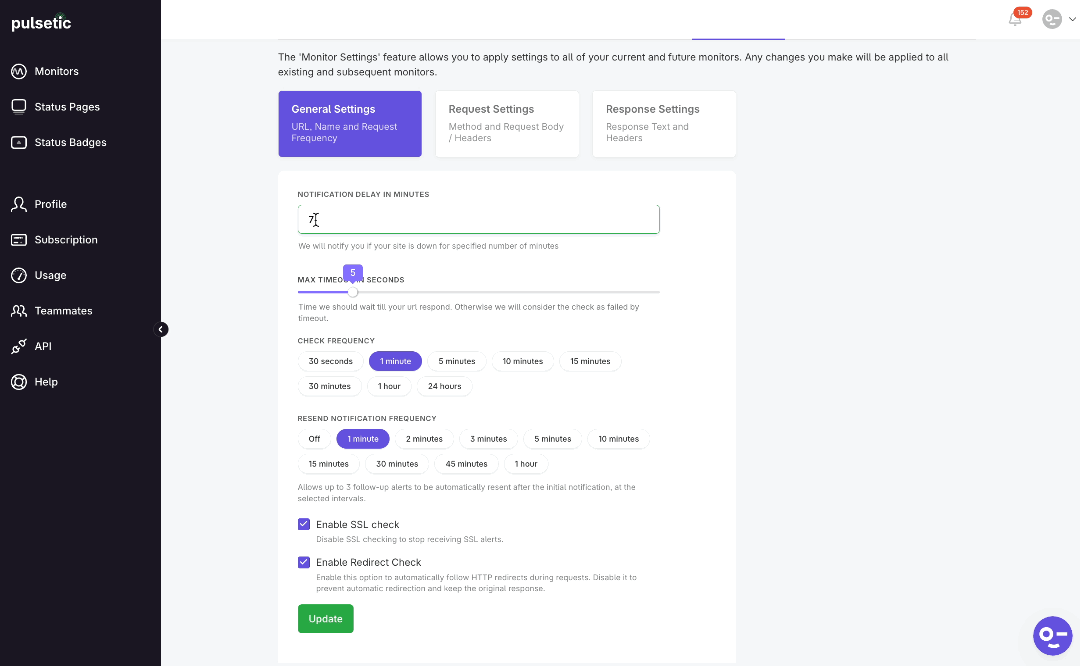
What's the Difference from Individual Monitor Settings?
- Individual Monitor Settings: You configure settings like check frequency and alert thresholds for one specific monitor at a time. They only affect that single monitor.
- Monitor Settings (Global): You configure these core settings once, and they apply to all your current and future monitors.
Note:
- Changing these default settings will affect all your monitors. Review your existing monitors afterward to ensure the new defaults are appropriate.
- For unique settings on specific monitors, you'll need to customize those monitors individually after setting the global defaults.
