Slack Notifications
You can configure webhooks to trigger actions in Slack and receive alerts about your monitor. This guide shows you how to get website alerts from Pulsetic in your Slack channel.
Setup Steps
Step 1: Set Up Slack to Receive Alerts
- Go to this website: https://api.slack.com/apps and sign in to your Slack.
- Select Create New App, then From scratch.
- Name your app, e.g., "Pulsetic Alerts" and pick your Slack workspace. Select Create App.
- On the app page, locate the Incoming Webhooks in the Features section.
- Turn on Activate Incoming Webhooks.
- Select Add New Webhook to Workspace.
- Copy the long link you see (it starts with
https://hooks.slack.com/).
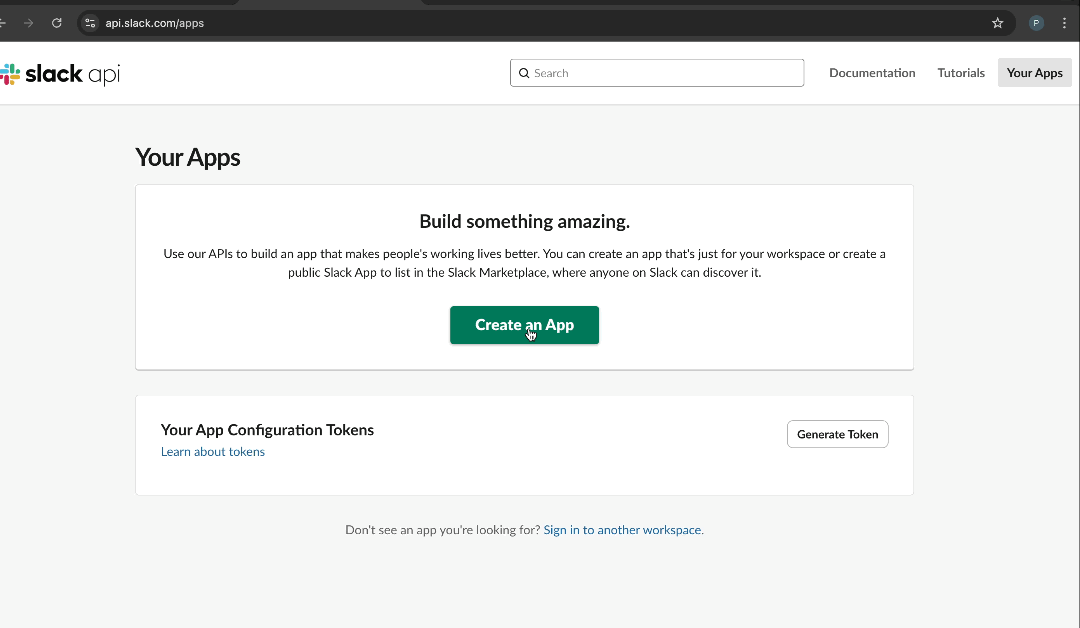
Step 2: Add Webhook to Slack Alerts in Pulsetic
- Log in to your Pulsetic account here: https://app.pulsetic.com/
- Select Monitors on the navigation.
- Select the website you want alerts for.
- Locate the Alerts tab.
- On the Alerts tab, select Slack.
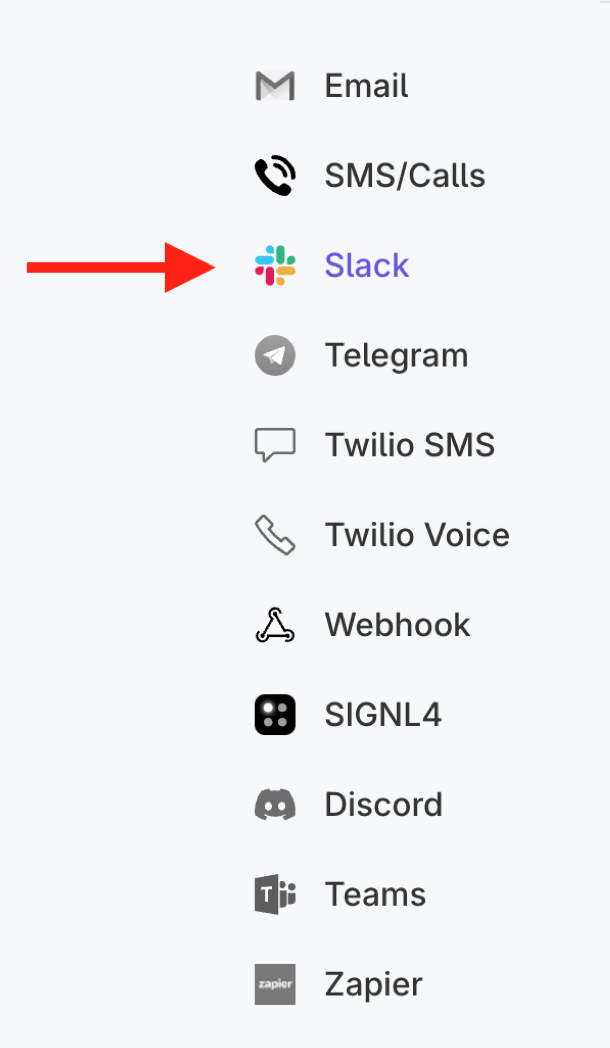
Step 2: Enter the Slack Webhook URL and tap Add Webhook.
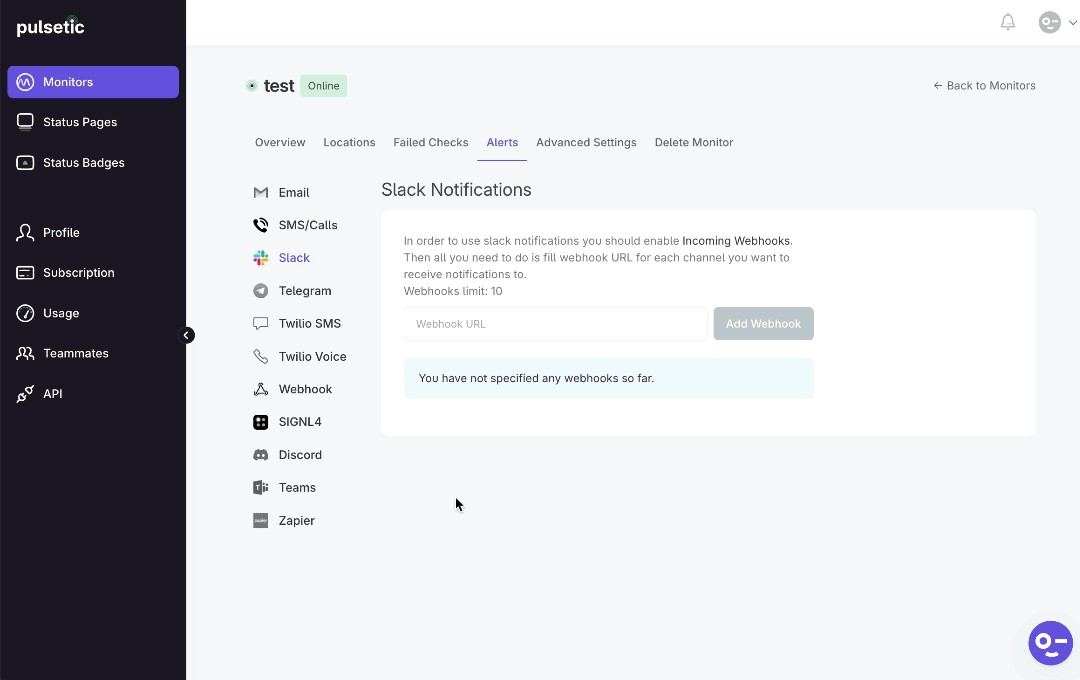
Note:
Replace the webhook with the actual webhook URL that you created.
