Set Up Alert Notifications
Pulsetic lets you set up alerts for each of your monitors. This ensures you're notified instantly when something goes wrong with a specific website, server, or API.
Alert Notification Process
- Open the Monitors section in your Pulsetic dashboard.
- Find the monitor you want to configure.
- Select the three dots (···) next to the Latest Check information of the Monitor you want to update.
- Select Alerts from the options.
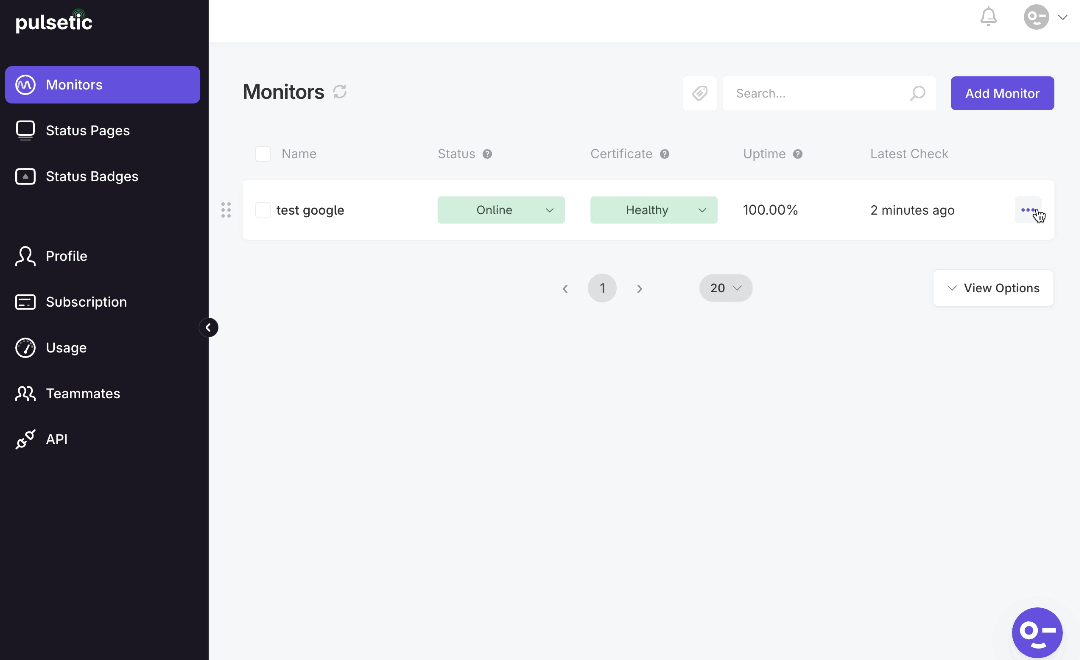
Once you're on the Alerts page for your chosen monitor, you'll find the following notification channel options:
