Manage Your Subscription
You can upgrade or downgrade your subscription plan at any time. You can also update your payment method very easily. Plus, you can further customize your monitoring by adding extra services.
Step-by-Step Process
- Go to your Subscription page: https://app.pulsetic.com/account/subscription. Here you can edit your Subscription settings.
- You may want to upgrade or downgrade your subscription.
- To move to a plan with more features, find the plan you want and tap Upgrade at the bottom of its pricing information.
- If a different plan better suits your current needs, find that plan and tap Downgrade at the bottom of the pricing information.
- You can also customize your subscription by going to the Add-ons page.
- Select the payment method you want to use. Learn how to update payment information: How to Manage Payment Information.
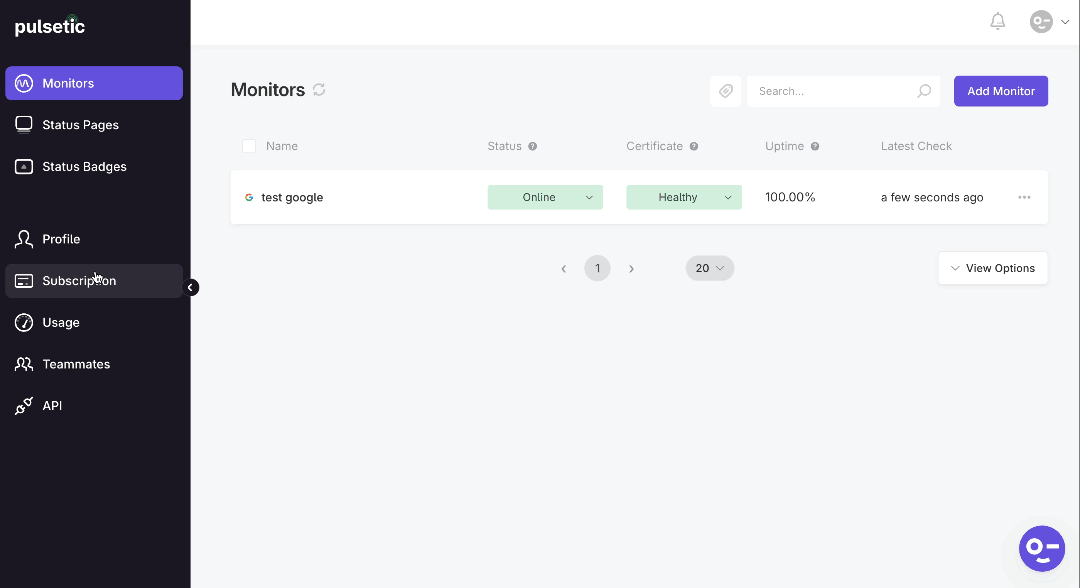
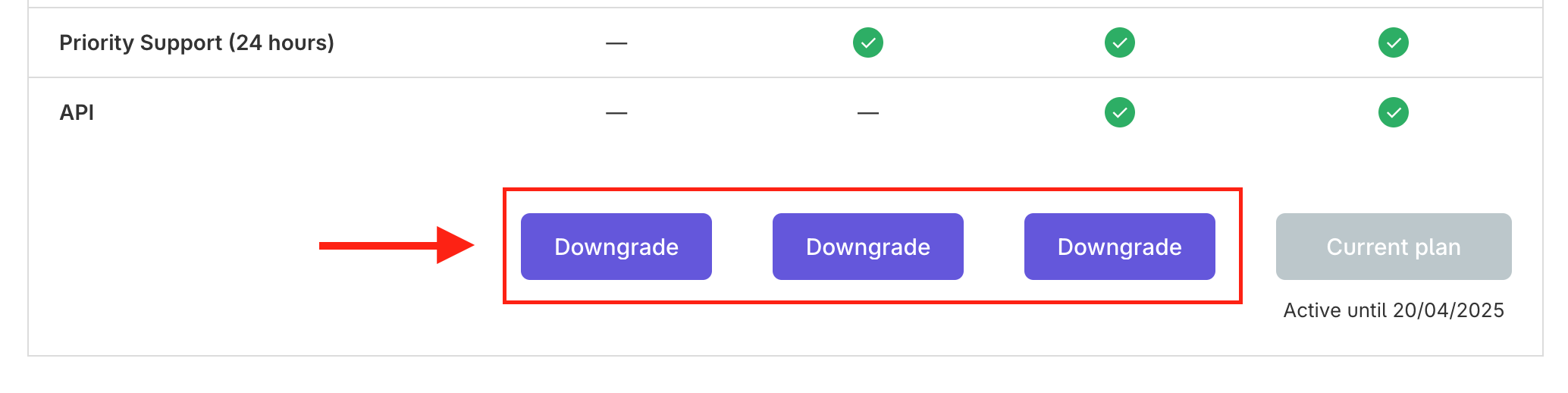
Note:
Customers will only pay the difference between the current and new plans when changing plans. The system automatically recalculates the subscription, so the customer is charged only for the difference from what they’ve already paid.
Additionally, if a customer chooses a custom subscription (by adding add-ons), the system will also recalculate the new total. The final charge will reflect the difference in price, whether it’s an upgrade or a downgrade.
