Customize Status Pages
Pulsetic lets you customize your status pages to match your brand and provide a tailored experience for your users. This guide explains how to customize your status pages.
How to Customize
Step 1: Navigate to Customization on the Status Page
- Navigate to the Status Pages section.
- Select the status page you want to customize and tap on the name. Alternatively, select the three dots (···) next to the Public Link information of the status page you want to update.
- Choose Customization in the options.
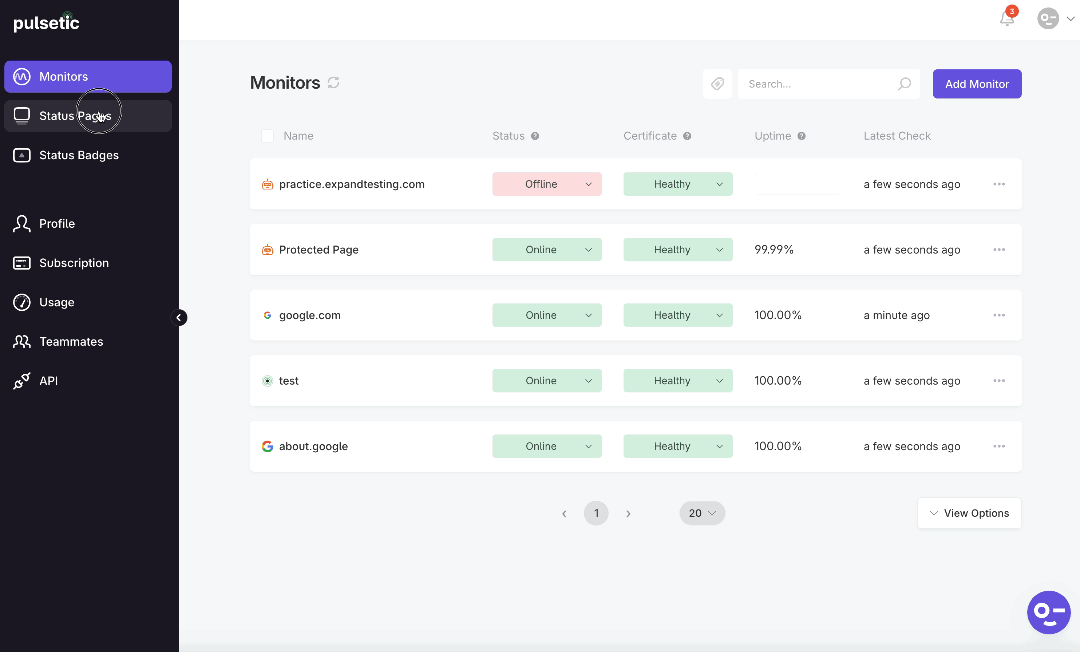
Step 2: General Customization Options
- Follow the onscreen instructions on how you want to style your status page. Options may include:
- General Customization: Settings for overall appearance.
- Status: Options for displaying current service status.
- Uptime: Settings for how uptime information is presented.
- Incidents: Customization related to incident display.
Modify the available settings according to your preferences. This may include changing colors, fonts, layouts, and other visual elements.

General Customization
Step 3: Save, Preview and Restore Default
Save Page: Tap the Save Page button to apply your customization changes.
Preview: Tap the Preview button to view your customized status page before making it public.
Restore Default: If needed, tap the Restore Default button to revert to the default status page settings.

