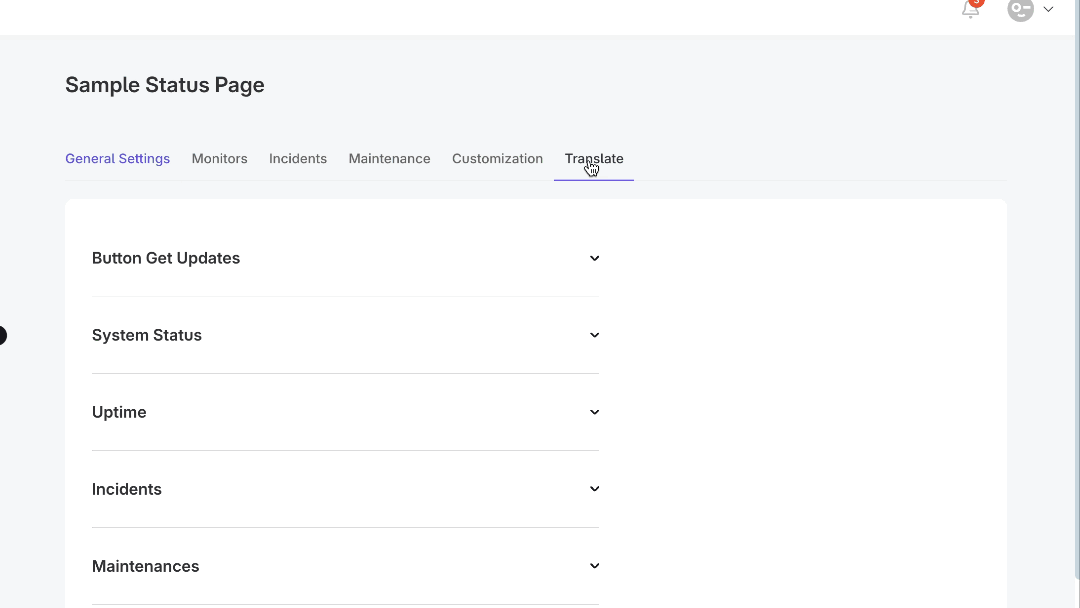Customize Languages (Translate)
Pulsetic lets you control your language settings, ensuring clear communication and a better user experience for your global audience. This guide will show you how to customize languages in your status pages.
How to Customize Language
Step 1: Navigate to Translate on the Status Page
- Navigate to the Status Pages section.
- Select the status page you want to customize and tap on the name. Alternatively, select the three dots (···) next to the Public Link information of the status page you want to update.
- Choose Translate in the options.

Step 2: Customize the Text or Translate
- You'll see a list of text elements used on the status page. You may enter the text you want as a replacement, but if left blank, the default will be used.
- Change the following:
- Button Get Updates: Text displayed on the Get Updates button and within the subscription section.
- System Status: Text used to indicate overall system health, replacing phrases like "All Systems Operational," "Major Systems Outage," or "Partial Systems Outage."
- Uptime: The label for the displayed uptime percentage.
- Incidents: Text displayed in the Incidents section.
- Maintenances: Text displayed in the Maintenances section
- Password: The label for password input fields, if applicable.
- Enter your desired translations or customizations into the provided fields for each text element.
- For the Date and Time Language: Use the Date and Time Language dropdown to select the language for date and time displays.
- Tap Update to save your language customizations.