Monitor Locations (General)
Pulsetic's Monitor Locations feature lets you easily set up the same basic monitoring locations for all your current and future monitors. Instead of selecting locations each time you create a new monitor, you set your defaults once in Monitor Locations, and it automatically applies to everything.
Setup Process
- Go to the Profile section in Pulsetic.
- Find the Monitor Locations tab.
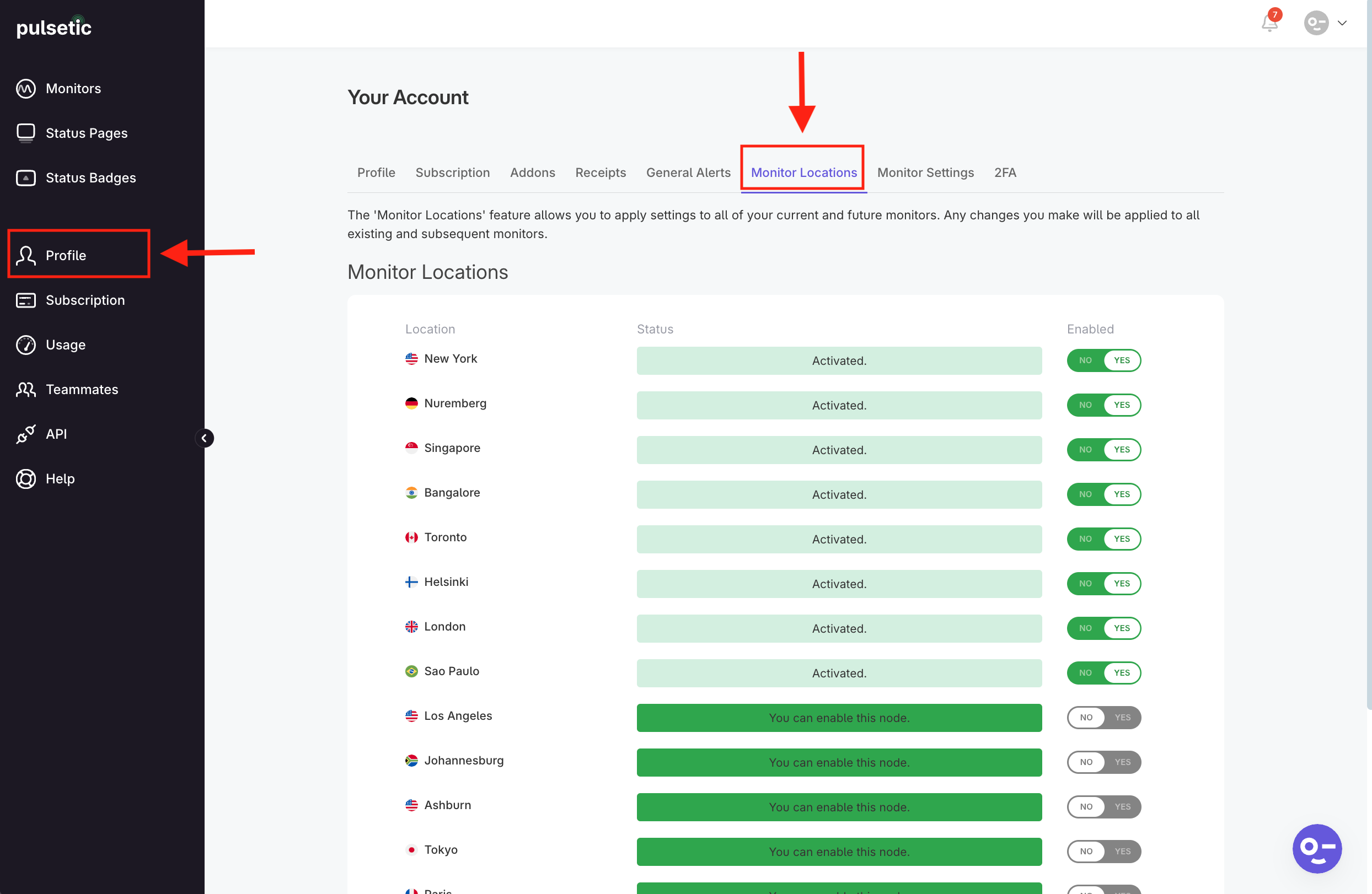
- Here, you can select the default geographical locations that Pulsetic will use to monitor all your websites, servers, and APIs.
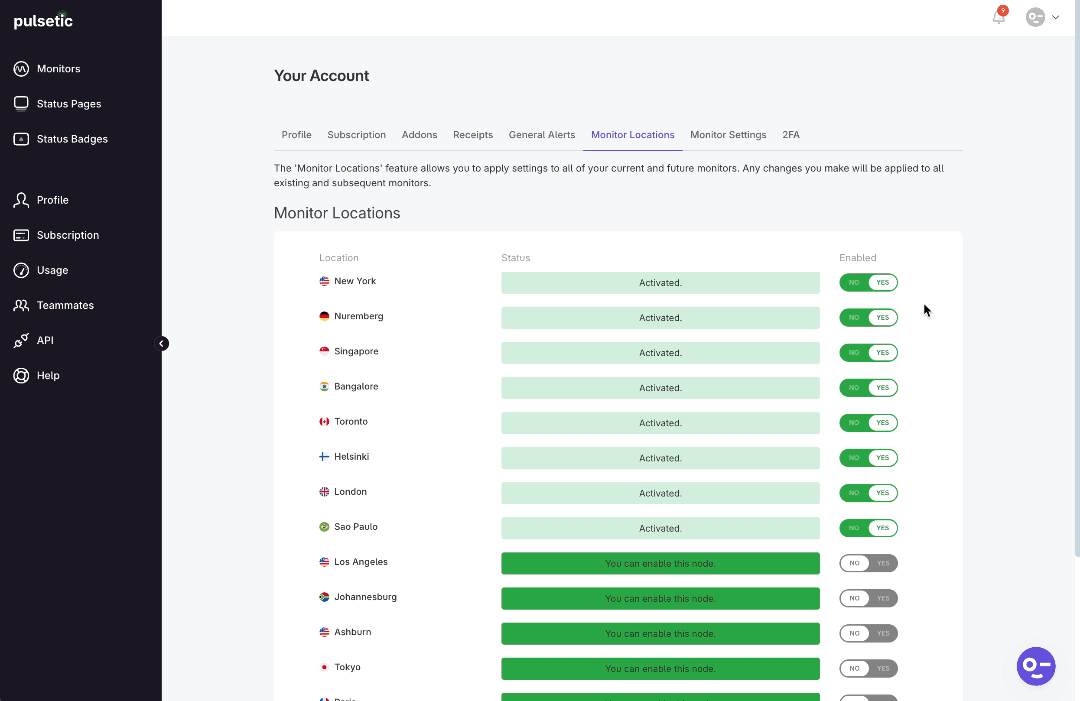
What's the Difference from Regular Monitor Locations?
- Regular Monitor Locations: You set the locations for one specific monitor at a time. They only affect that single monitor.
- Monitor Locations (Global): You set these up once, and they apply to all your current and future monitors.
Note:
Changes made in Monitor Locations will also update the monitoring locations for all your existing monitors.
When to Use Default Monitor Locations
✓ You want the same basic monitoring locations for all your services.
✓ You want new monitors to automatically have your preferred locations selected.
✓ You want to maintain consistency in your global monitoring coverage.
